For basic operation, let's pick a button: 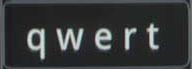
When the button is tapped, the border will light up, a popup showing all available keys will appear, and you'll type the center letter.
As you slide your finger (or thumb) left or right,
the border will thicken to show that you're typing a different character. The red dot that appears on the popup is your finger position. The small
letters show the *approximate* position of the additional letters or numbers available on that button. The large, partially transparent symbol
shows what will be typed if you let go right now.
To get the letter e (middle), just tap it.
The button will look like this:
To get the letter w, tap & slide slightly left. (It's pretty forgiving)
The button will look like this:
To get the letter q, tap & slide far left.
The button will look like this:
To get the letters r and t, just do the same thing to the right.
That's the gist of it.
To get ENTER, slide straight down.
To get BACKSPACE, slide straight up.
To get TAB, Slide up first, then left.
To get LEFT ARROW, Slide down first, then left. (This is available on all keys on the left side of the keyboard)
To get RIGHT ARROW, Slide down first, then right. (This is available on all keys on the left side of the keyboard)
Right Hand keys have UP/DOWN arrows instead of LEFT/RIGHT
For a complete Key Reference and changelog, please see the full text at SlydeBoard Manual
Request features or report issues to whawk640.
If you like it, please leave a nice rating in the Android market! Thanks!